How do I create a new superlink?
A superlink, sometimes called a navigation menu link, is most often used to create a link in your navigation menu that directs the user to another web page.
A superlink can be either internal or external. An internal link is a link to another page in the WebCMS. An external link is a link to a page outside of the WebCMS.
To create a superlink:
- Navigate to the folder where you want to create the new superlink.
- Click on add new... in the green toolbar, then select superlink from the drop-down menu.

- On the Add Superlink page, enter a Link Title for your link and a Description (optional).

- If you want to add an internal link, use the add... button to open the Internal Target box. Use the breadcrumb trail and the list of contents to navigate around your site until you find the item you want to link to. When you've found it, click on the Insert link to its right. If you want to specify an anchor within the page you've selected, you can do so in the Internal Target Anchor text box. (If you're unfamiliar with anchor links, leave this second field blank.)
Note: Internal links will always open in the same browser window or tab.


- If you want to add an external link, enter the full web address (including http://) in the External Target text box. Then choose whether or not you want the web page to open in a new window.

- For additional options, click on the Advanced button near the top of the page.

Here, you can set a publishing date (which determines when your superlink will appear on the site) and expiration date (after which your superlink will no longer be visible on your site), as well as categorize your content and add related items.
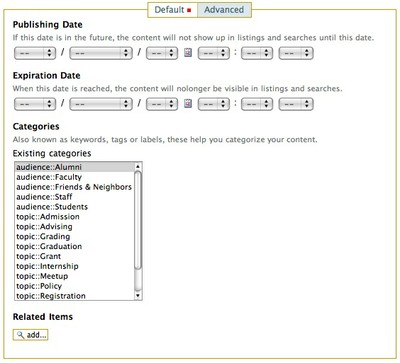
- When you're done, remember to click Save.







