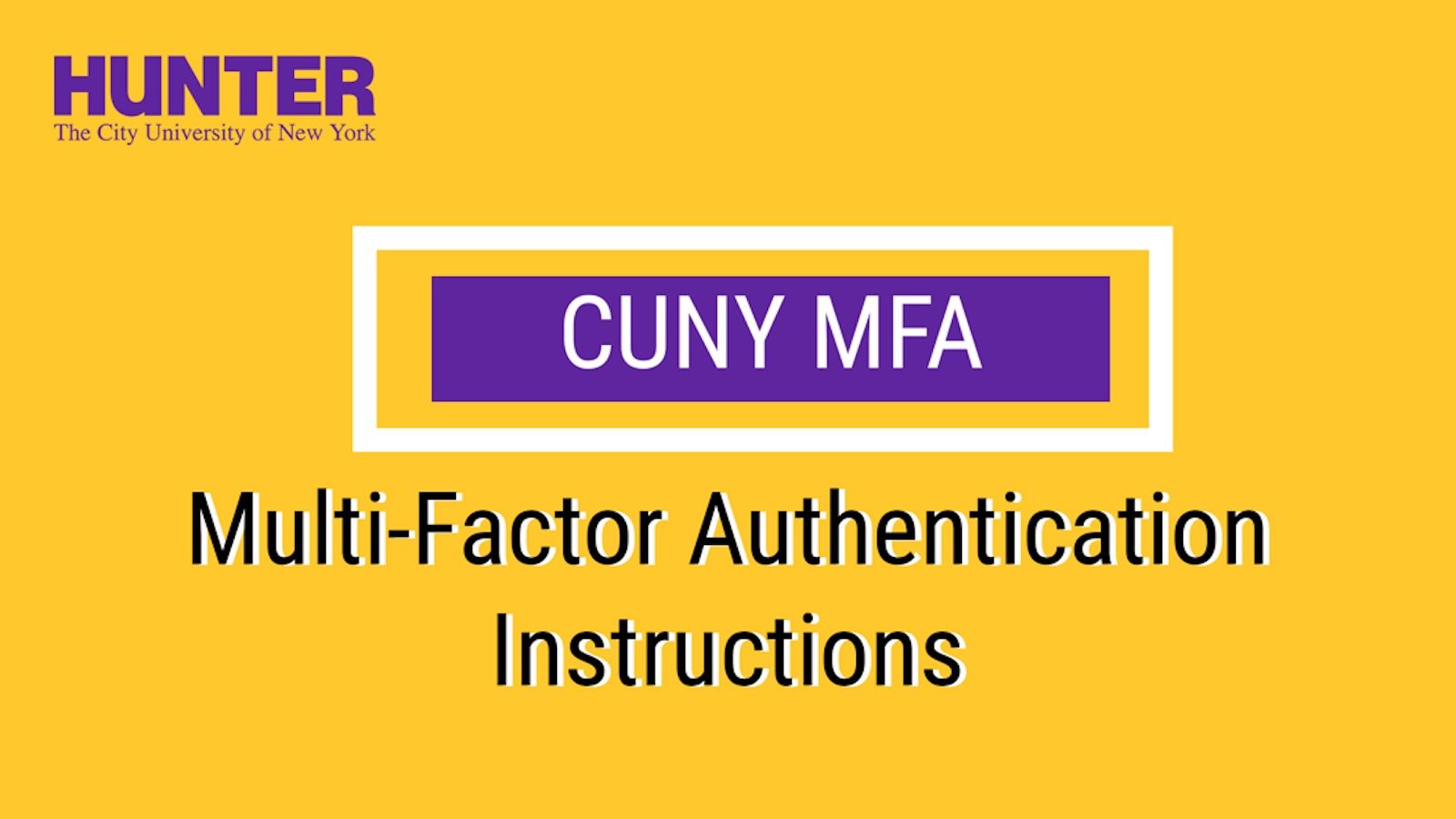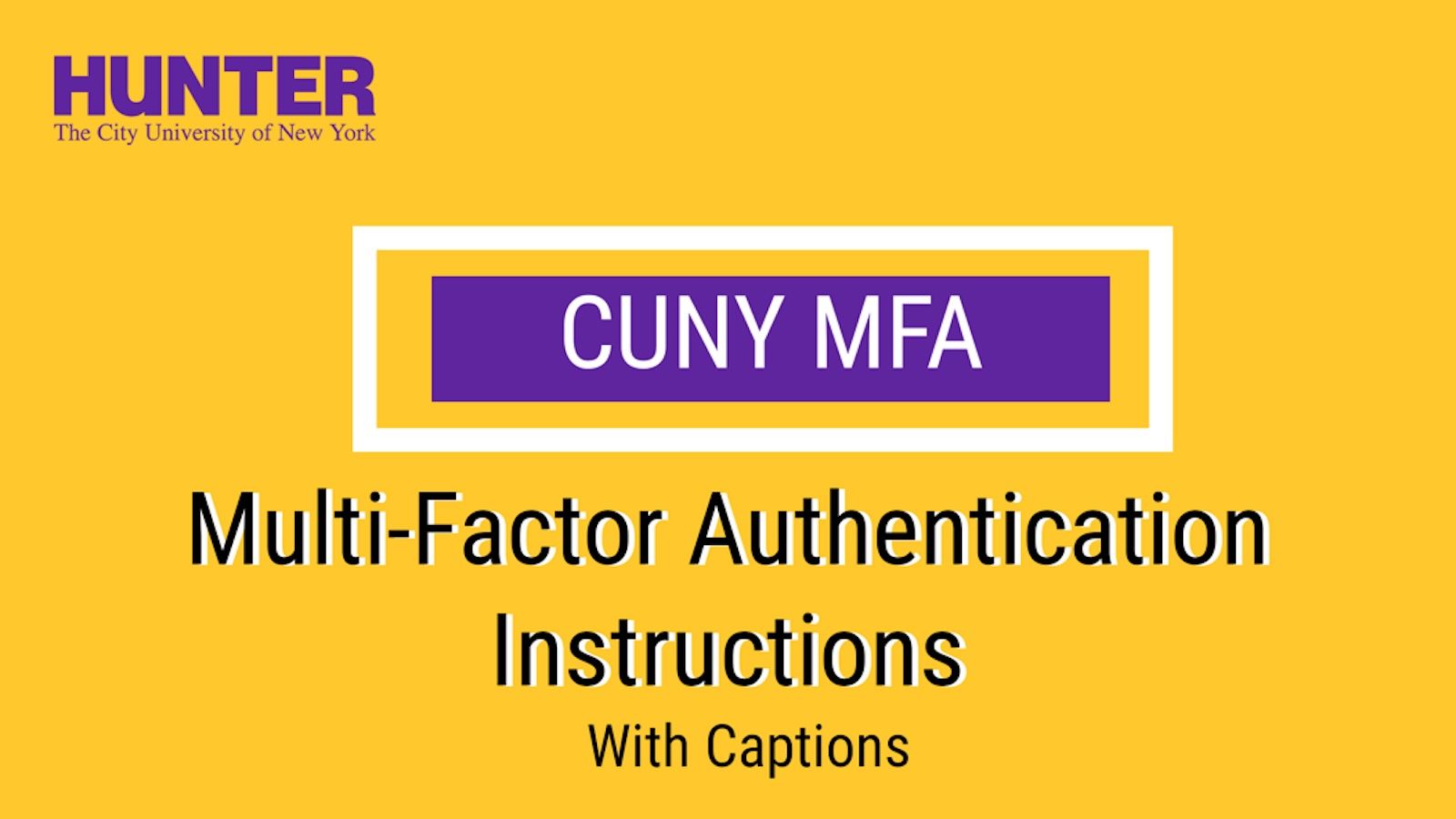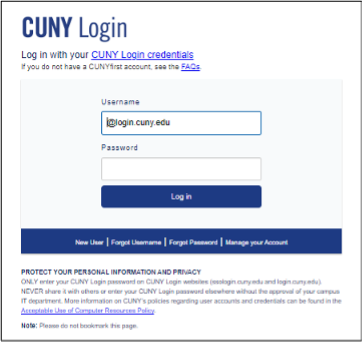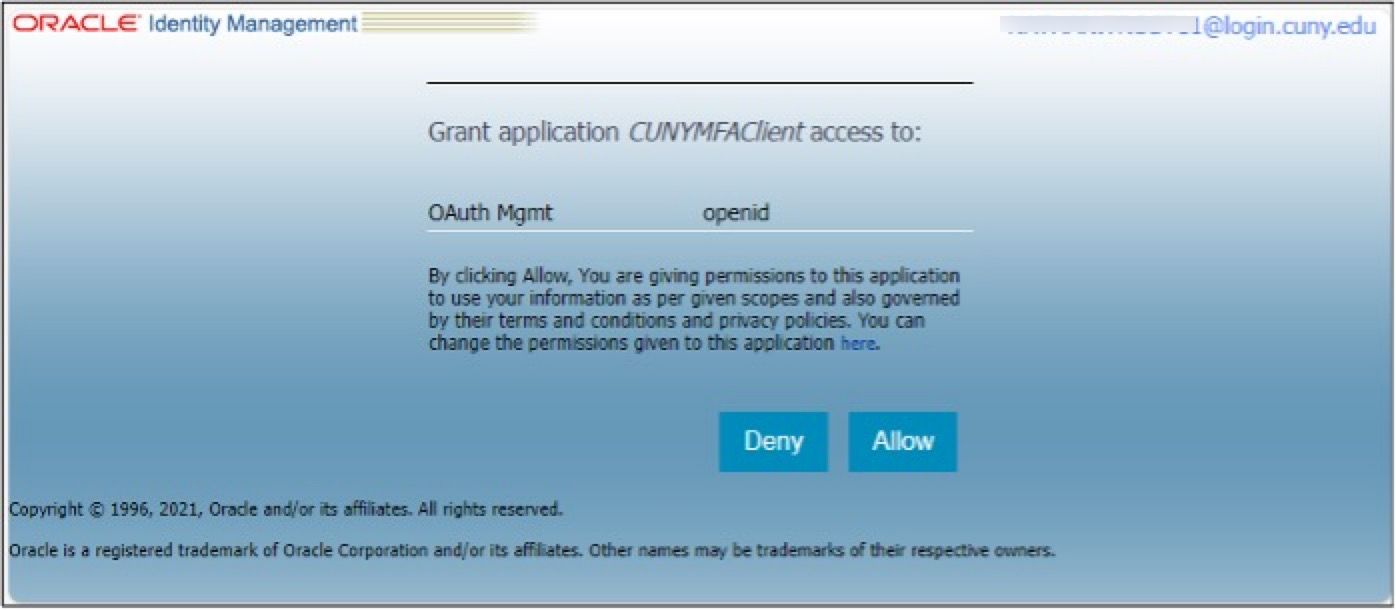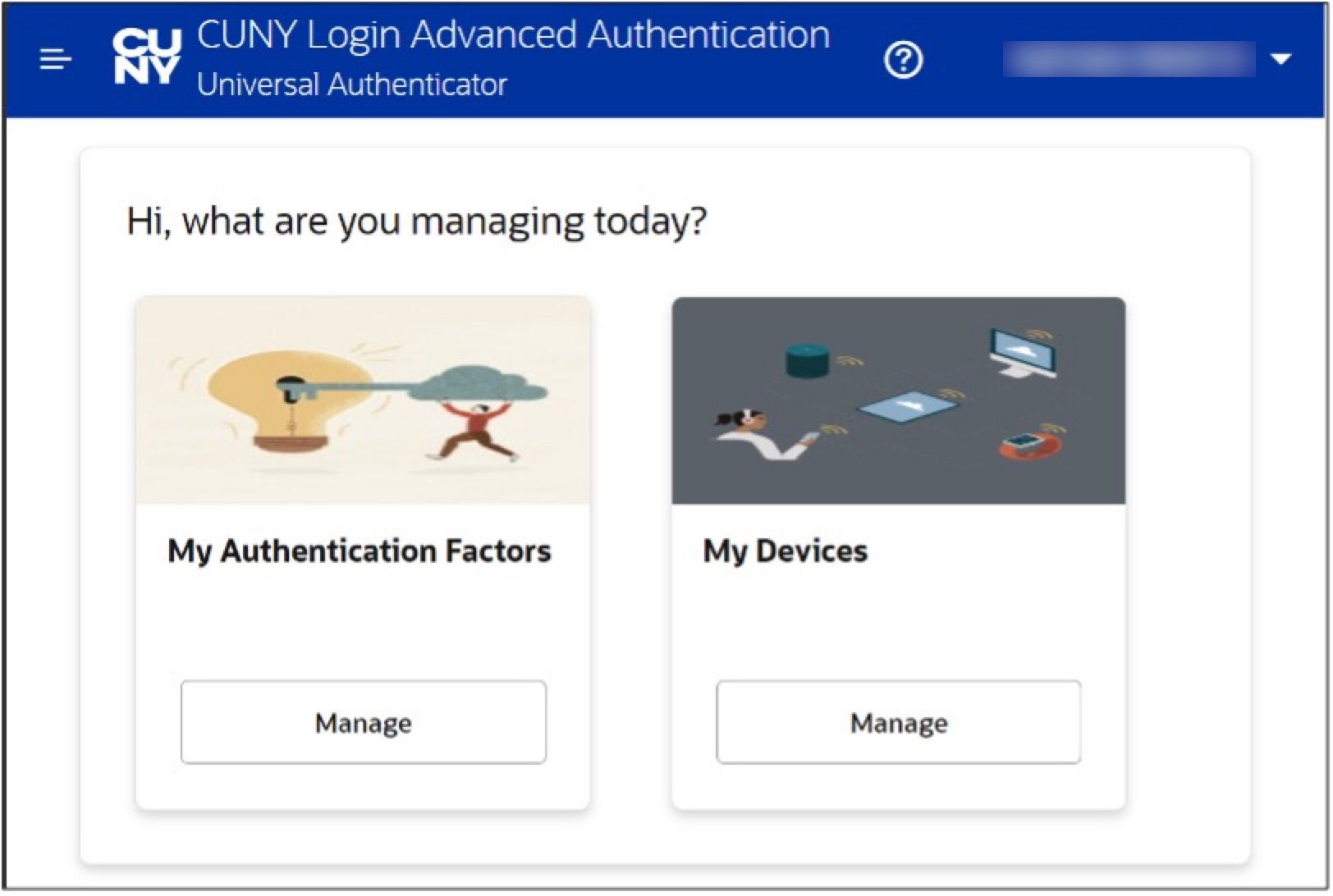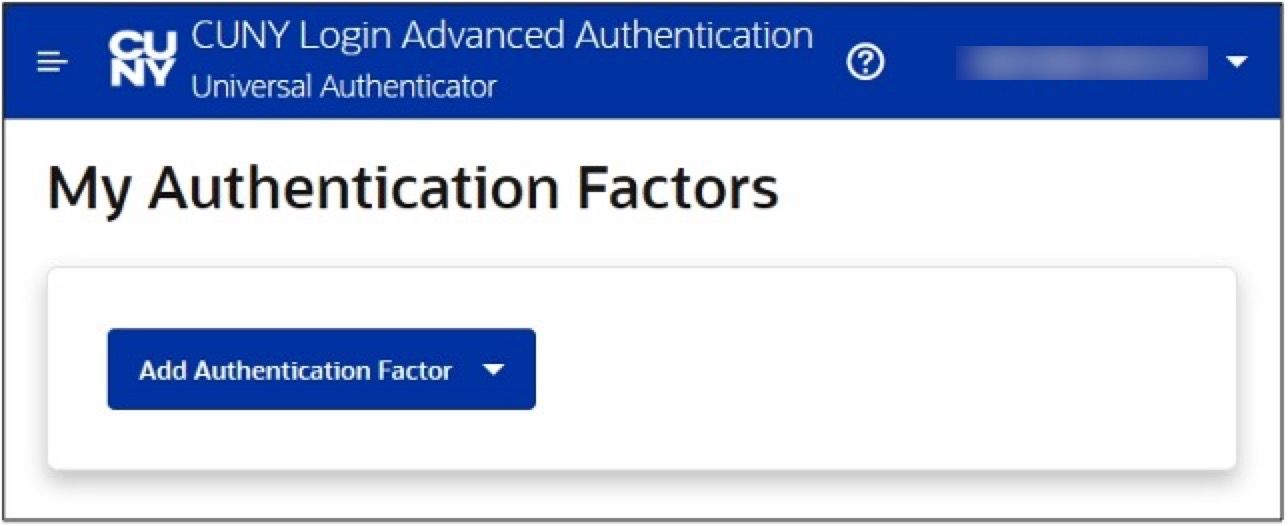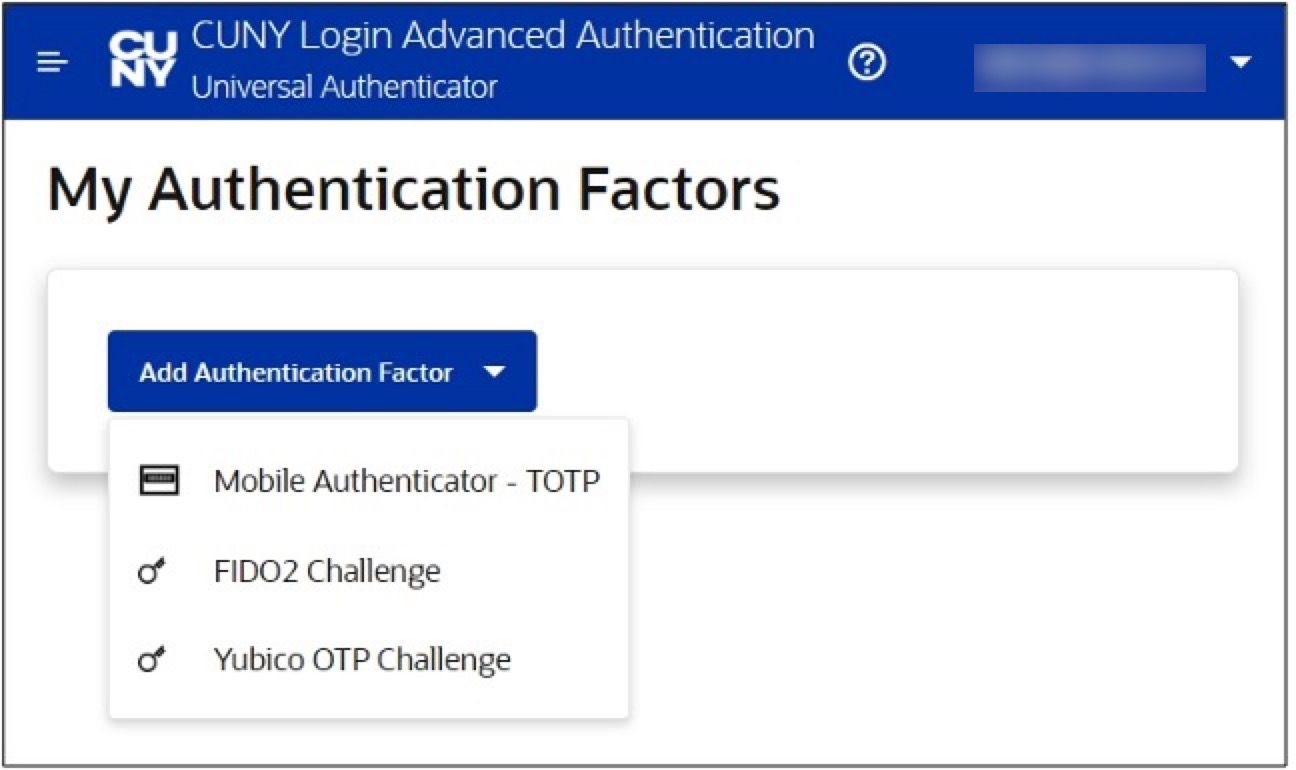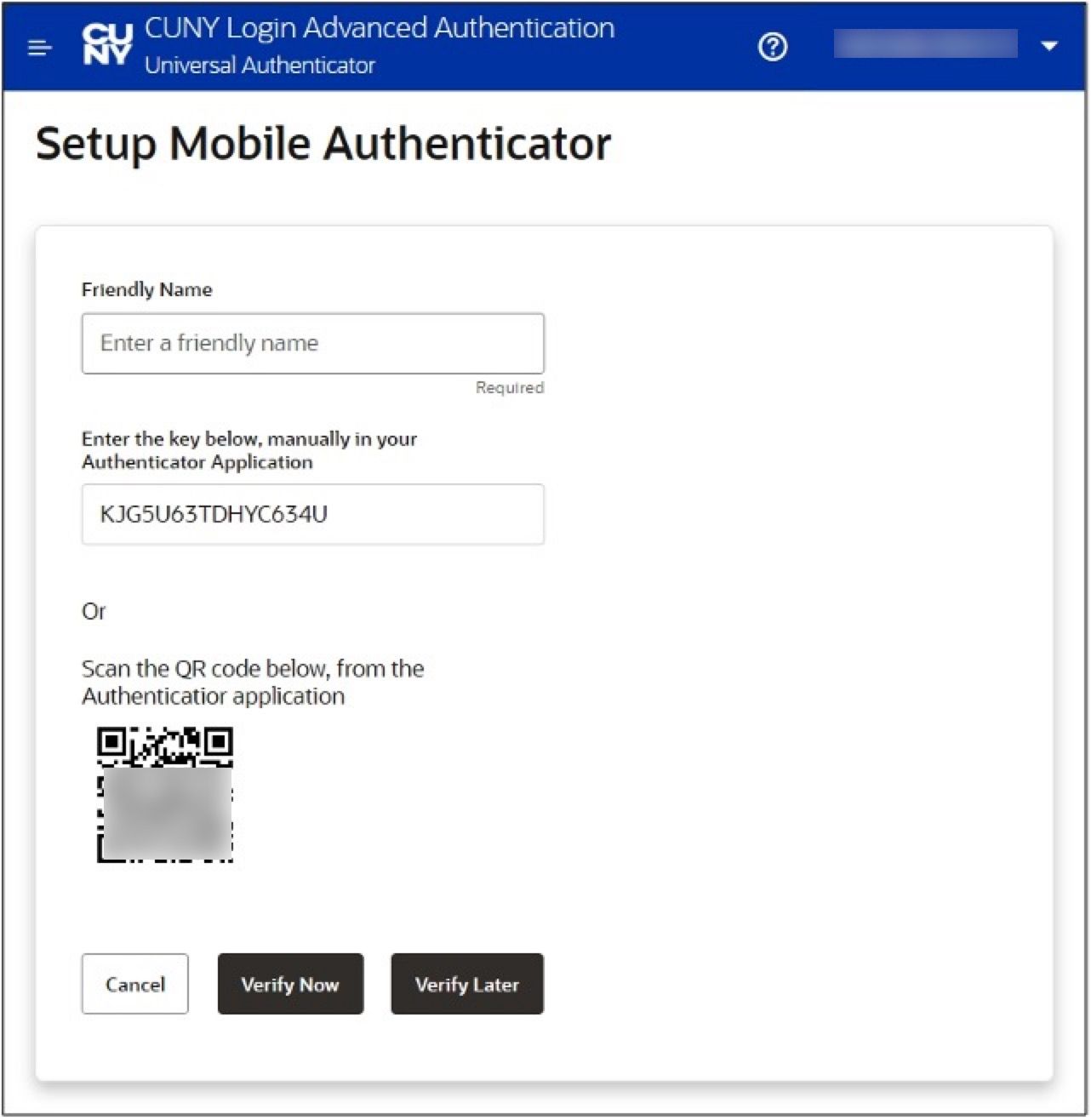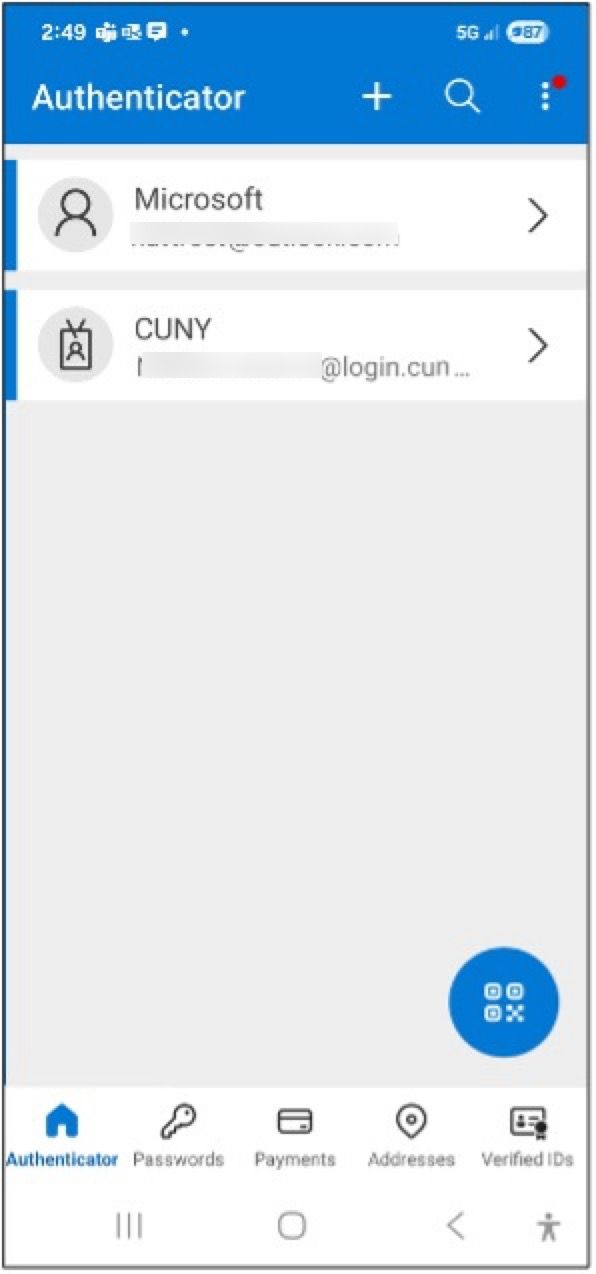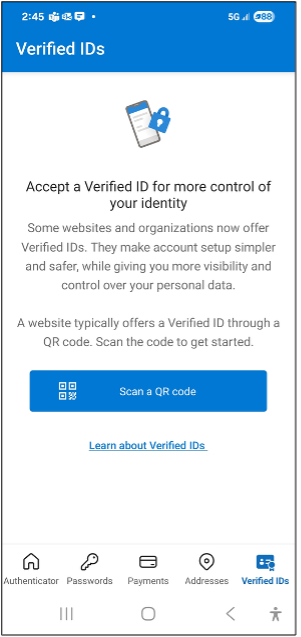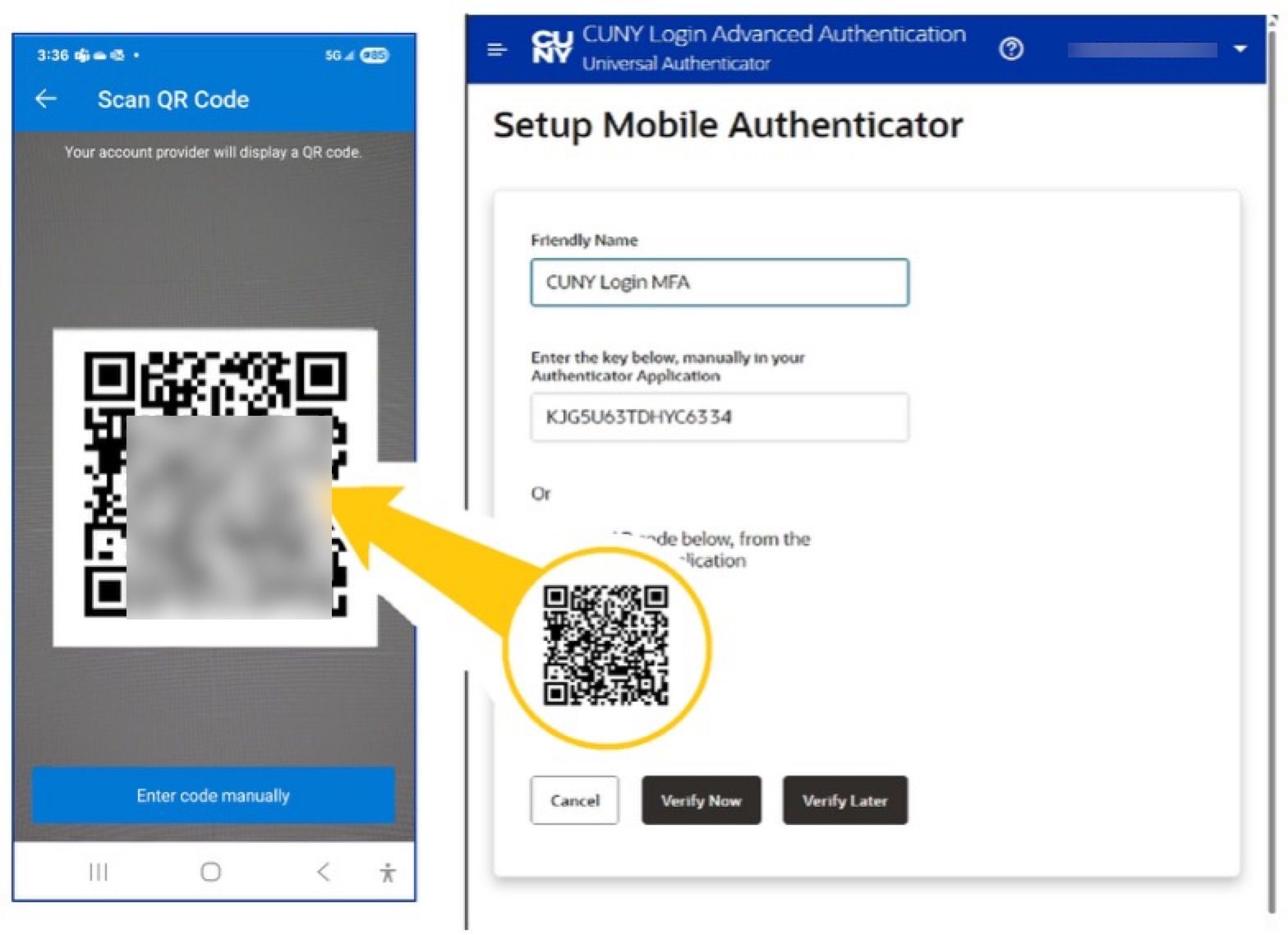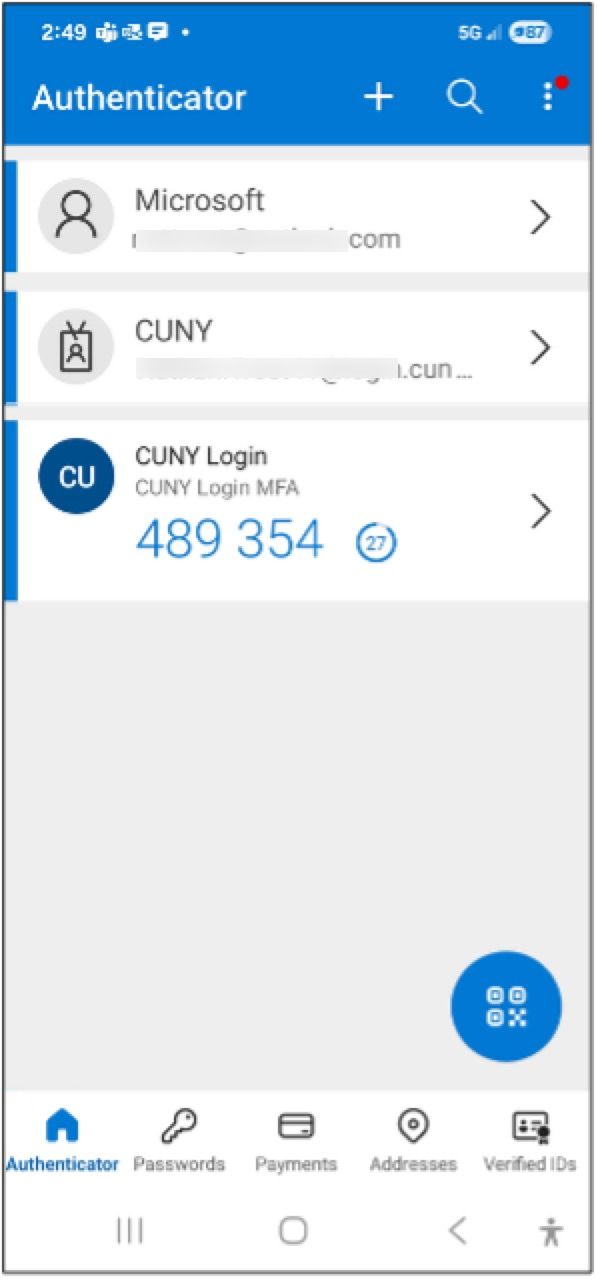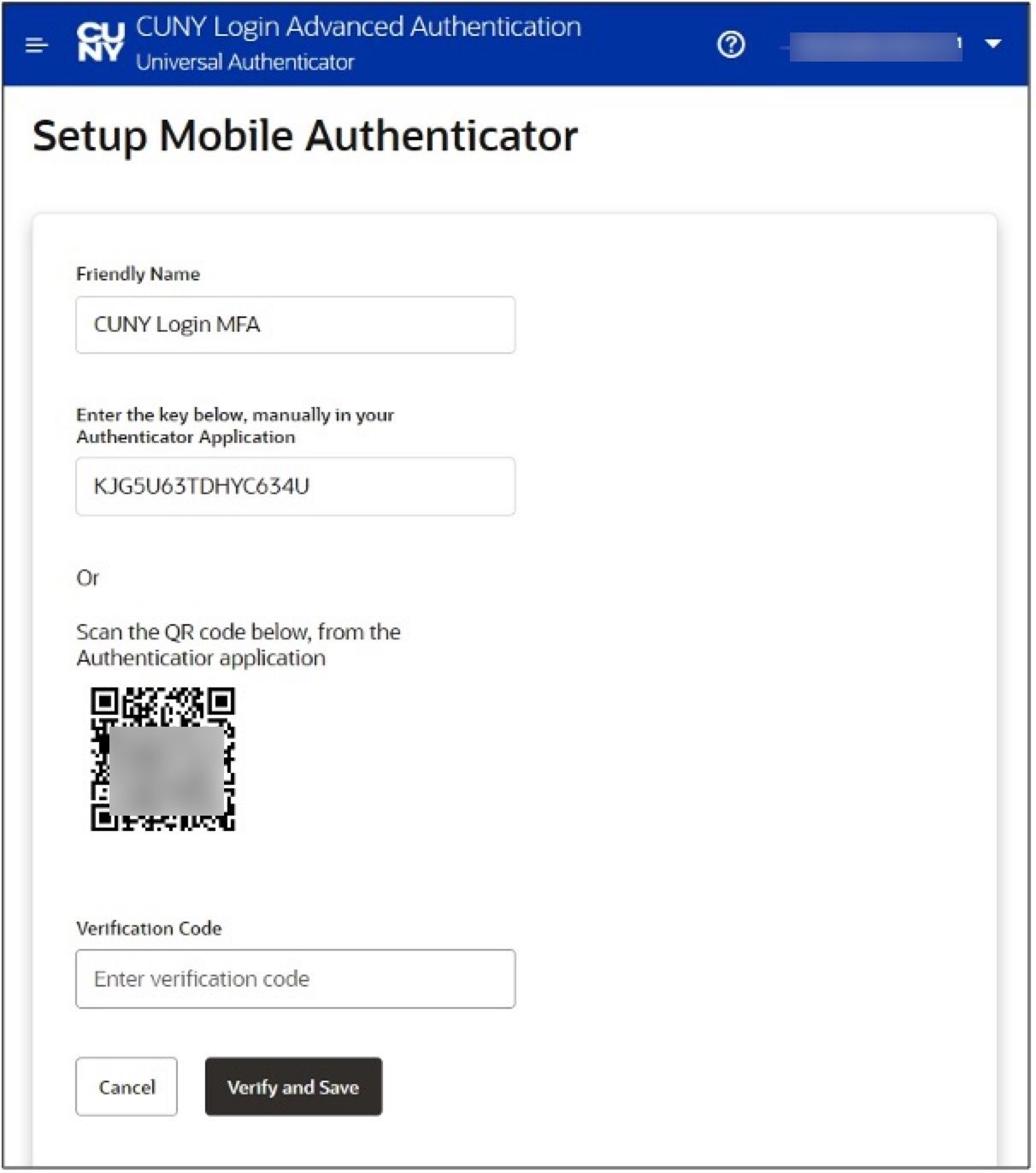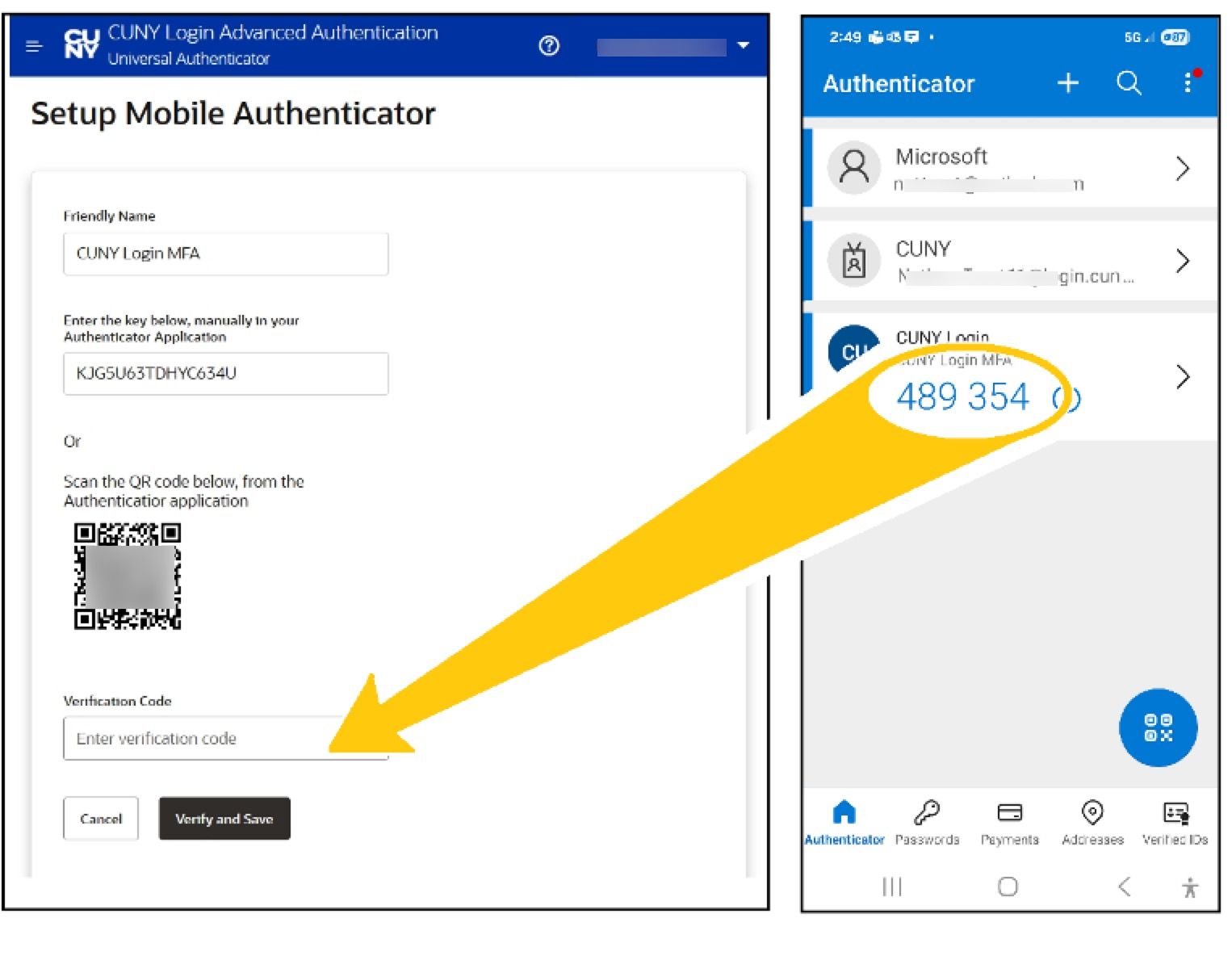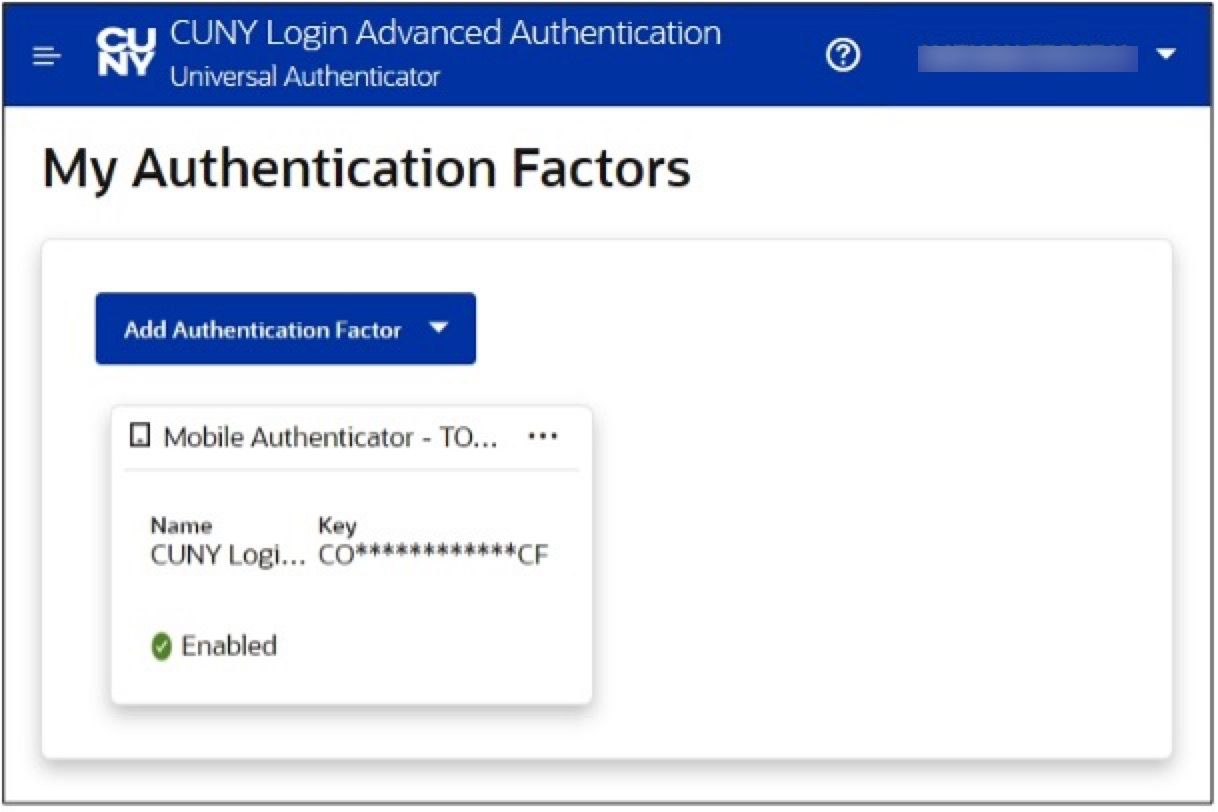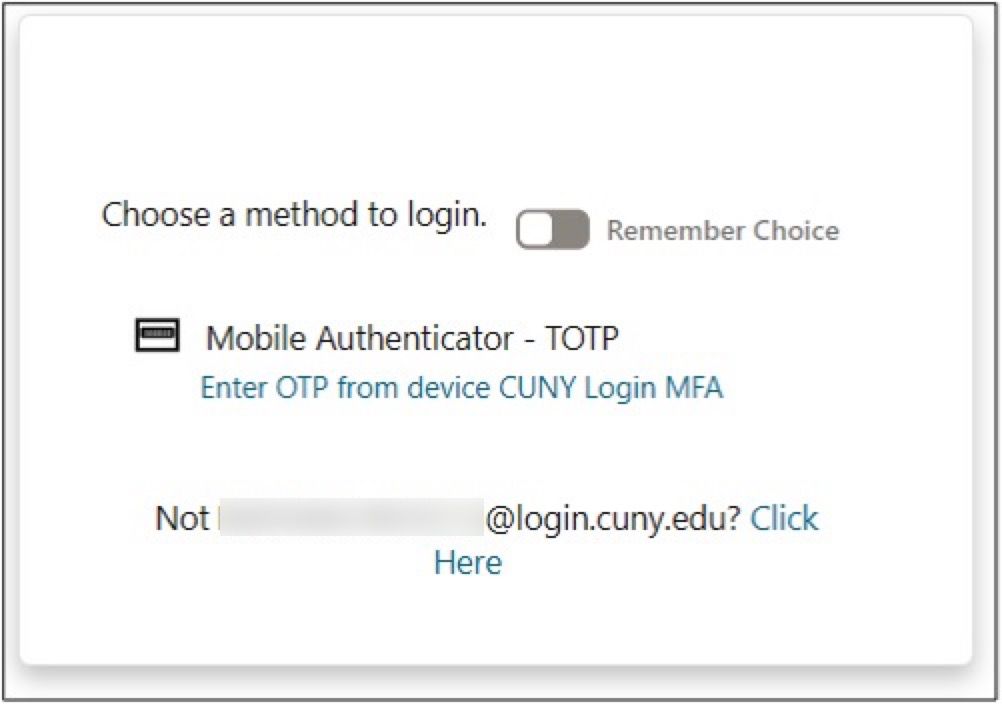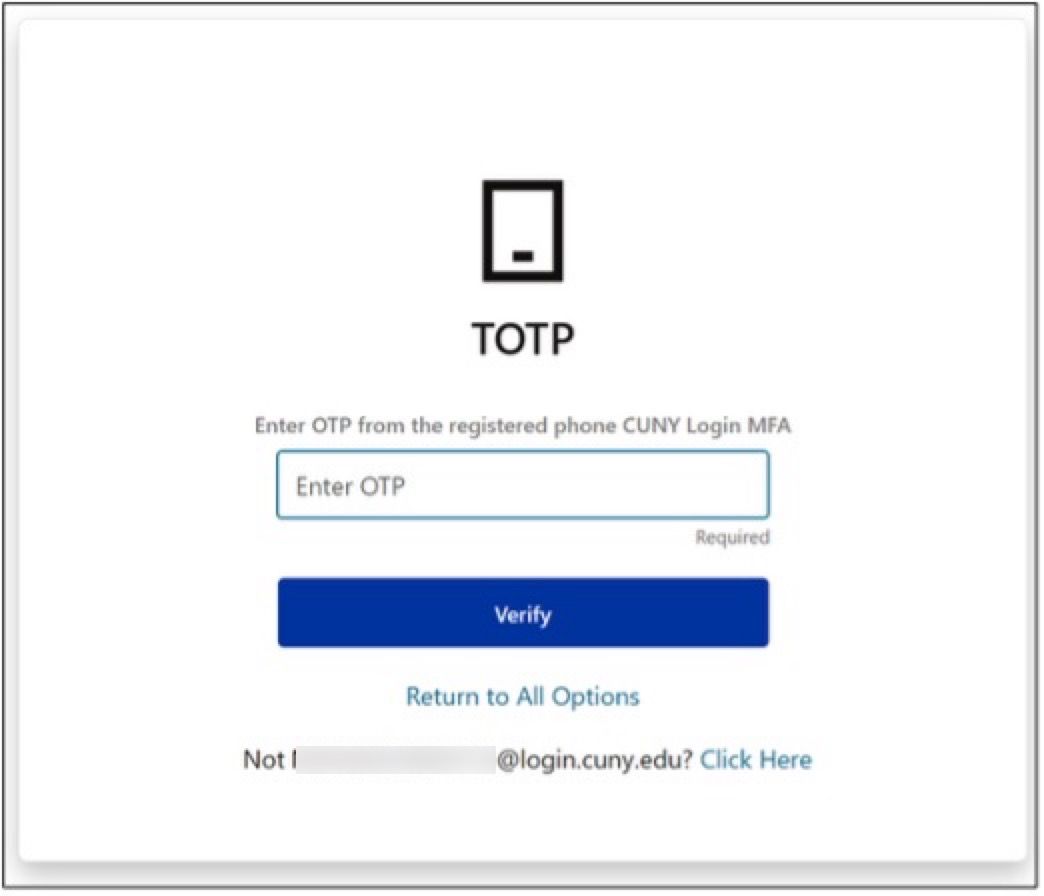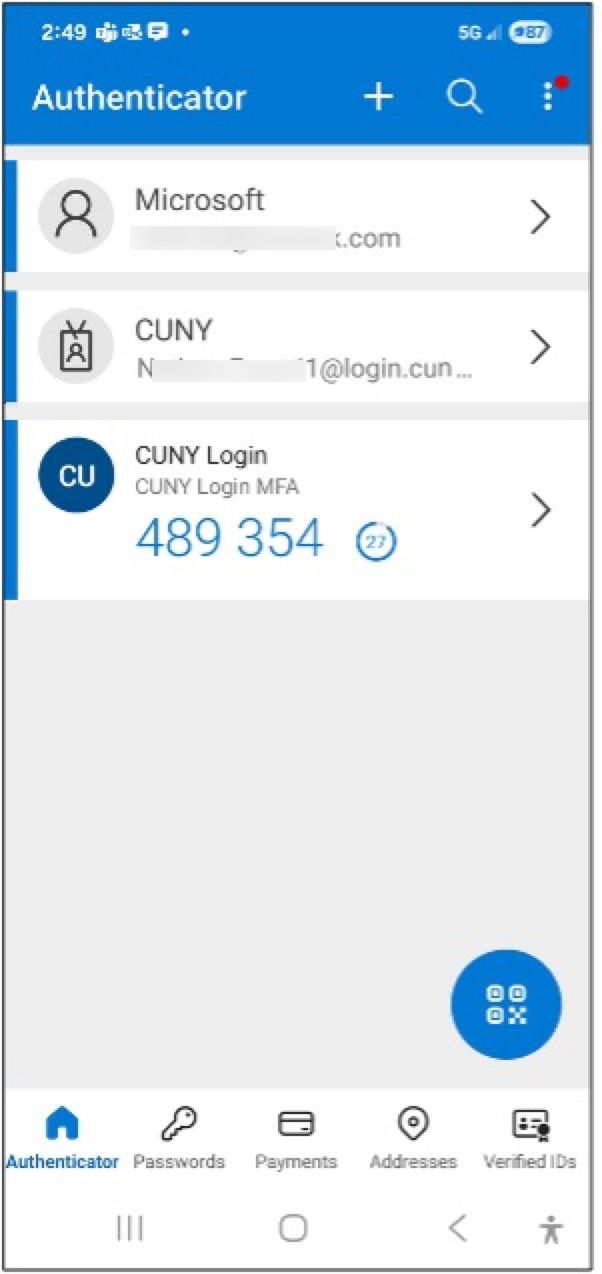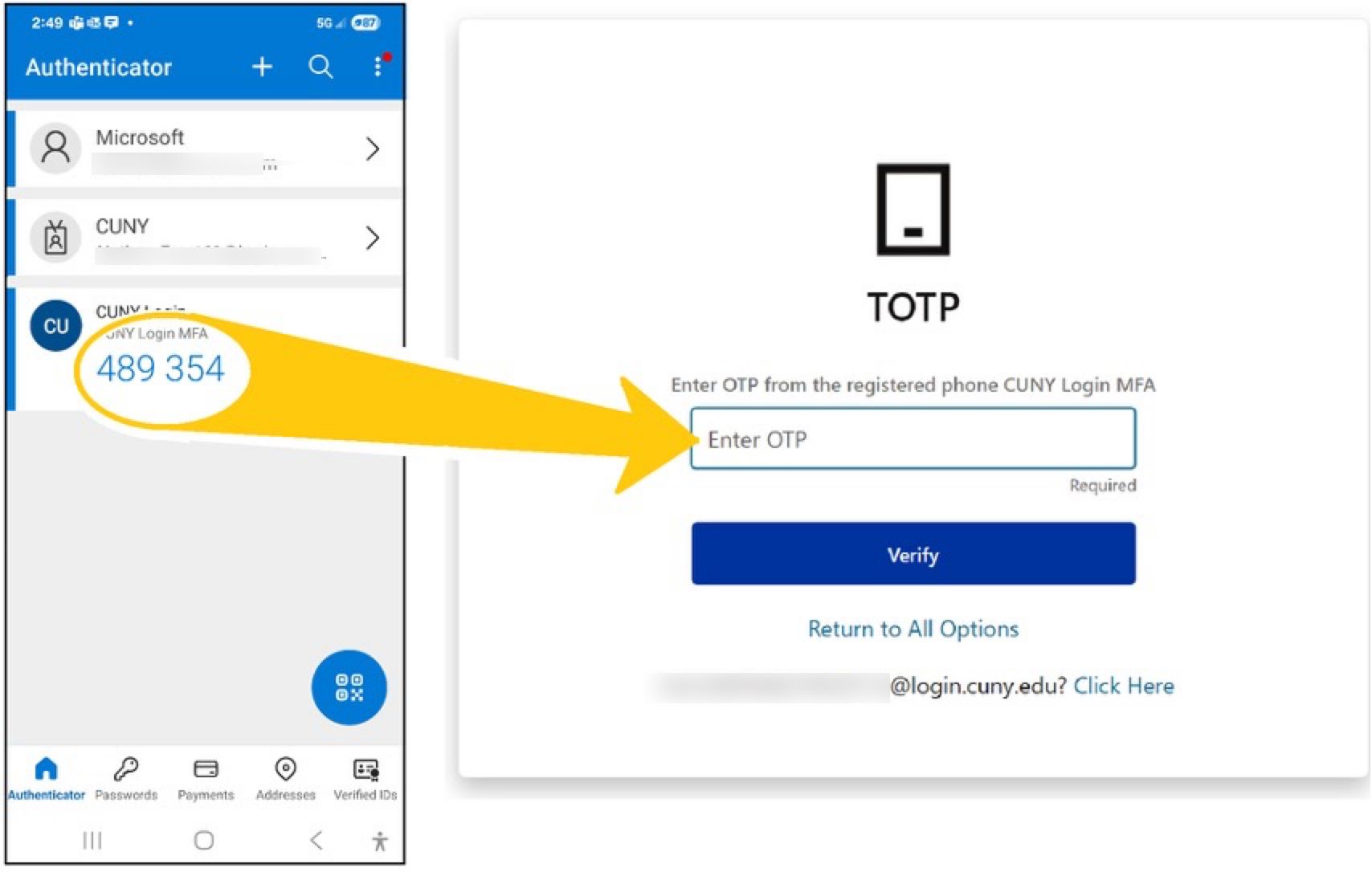What is CUNY MFA
Hunter College and CUNY require all students, faculty, and staff to use Multi-factor Authentication (MFA) to sign into specific applications. This website will assist members of our community in uploading the tools necessary to confirm MFA factors to sign into CUNYfirst, CUNY Buy, Brightspace, Zoom, and other systems, which are listed on this site.
The CUNY MFA is not the same as Microsoft 365 MFA used for programs like Teams and Outlook.
CUNY MFA is an additional step to prevent bad actors from accessing accounts, data, and personal information. Every college at CUNY will require CUNY MFA as well.