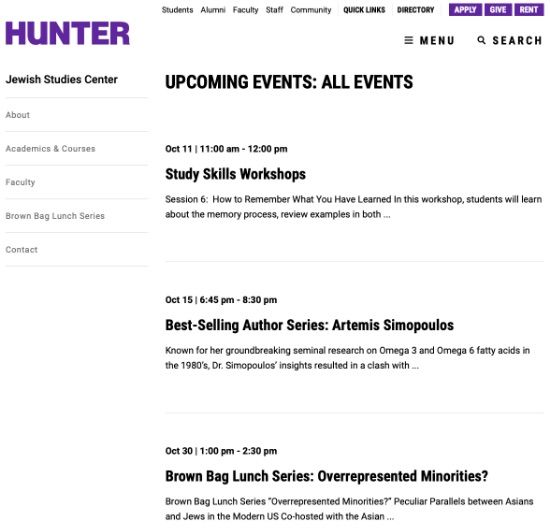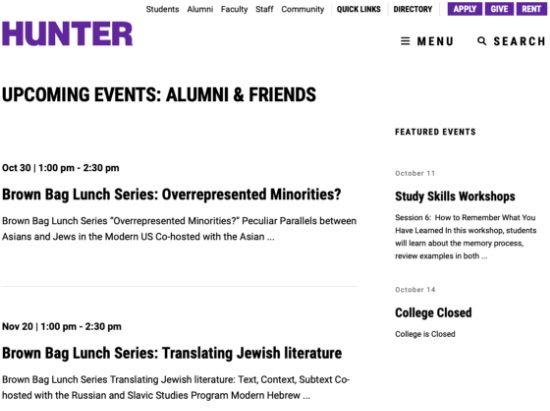Search Knowledge Base by Keyword
Event Archive Templates
This page includes:
Overview
The Events Archive Templates can be used to display all of the public and password protected (but not private) events from a Feed or a Site Section. These pages display the latest 24 events in reverse chronological order based on the event date, with a Show More button at the bottom to load the next 24 events. Events viewed from this page will display in the same order when you click thru previous and next buttons.
Event Archive Templates
There are two kinds of Event Archive Templates that can be used to integrate events into Site Sections. Events displayed on these template pages appear in reverse chronological order based on the published date. The page title can be customized and the list of events can be based on any feed or Site Section. Clicking on the image, title or blurb will display the event and the contents of the standard Single Event Right Column.
Event Archive Templates can work in conjunction with Event Feed Modules to promote events in a Site Section. For example, an Event Feed Module can be added to a Section landing page to display upcoming events, and its Call to Action can link to an Event Archive Template to see all articles.
News Archive (Left Column)
This template will display the left navigation and a list of all events (from a feed or a Site Section) of the Editor's choosing. This template has a URL that can be referenced by Modules or by the Left Navigation.
For example, this template can be used to create a page of Department events and a link to "Events" can be added to the Left Navigation.
News Archive (Right Column)
This template will display a Right Column on a list of all events (from a feed or a Site Section) of the Editor's choosing. The contents of the Right Column can be customized to encourage related content exploration. This template has a URL that can be referenced by Modules or any Left Navigation.
For example, this template can be used to create a page of Special Events and the Right Column can be used to encourage exploration of news articles that may be of interest to the audience.
Create an Event Archive Template
Create an Event Archive Template by creating a new WordPress Page and selecting the Events Archive (Left or Right Column) on the Template dropdown list in the Page Attributes window.
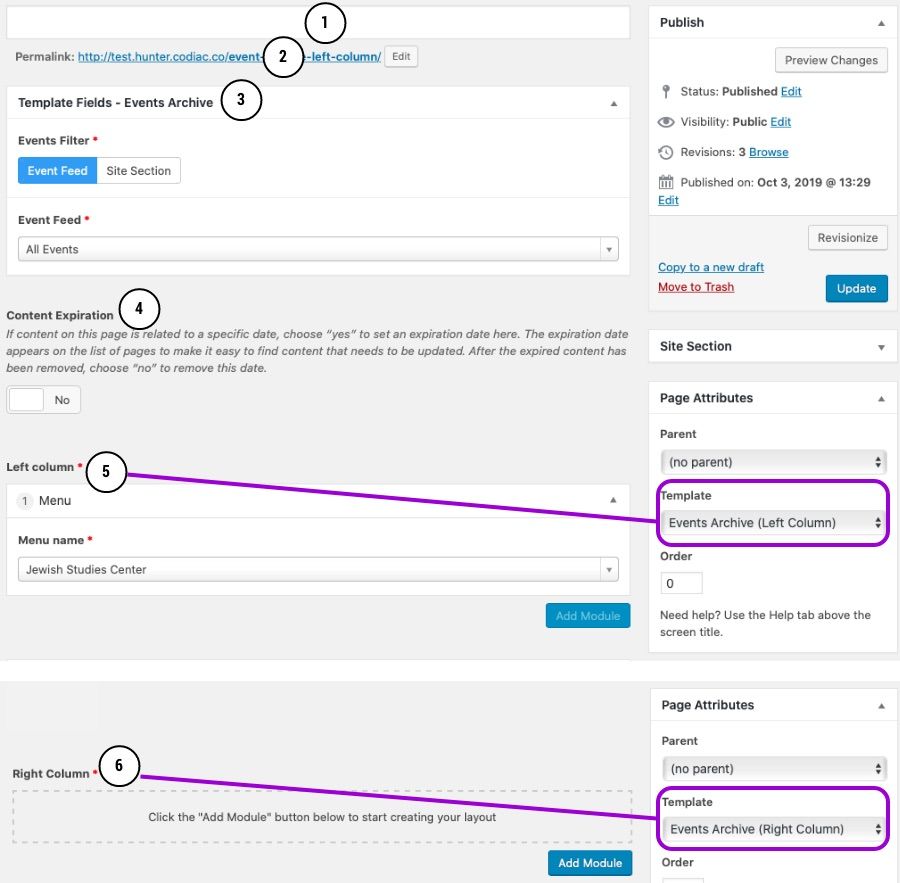
Events archive template in WordPress: #1 page title, #2 permalink, #3 template fields, #4 content expiration, #5 left column fields, #6 right column fields.
WordPress Fields
Title
This will be the title (#1) that will be displayed at the top of the page over the Events archive content. The title should not be longer than 35 characters.
Permalink
The permalink (#2) should be something that is easy to understand and share. WordPress will automatically fill this in based on the event title, but the actual slug (the part related to the title) may be shortened for simplicity.
Content Expiration
This toggle is to flag if content on this page is related to a specific date. Choose “yes” to set an expiration date here. The expiration date appears on the list of pages to make it easy to find content that needs to be updated. After the expired content has been removed, choose “no” to remove this date.
Template Fields - Events Archive
Events Filter (#4) - Where will the events content be coming from.
There is a toggle with two options:
-
- Event Feed - A dropdown is displayed with all the feed options. Select the desired feed.
- Site Section - A dropdown is displayed with all the site sections. Select the desired section.
If Left Column
If you are working on an Events Archive (Left Column) (#5) template, you will need to choose a left column menu to display.
Menu - Select the desired left menu. If this is a new site section and the left column has not been created yet, you will need to create the Left Column Menu before creating this page as you can't save this page without designating a left column.
If Right Column
If you are working on an Events Archive (Right Column) (#6) template, you will need to add modules into the right column to display.
Right column modules
-
- Basic Content
- Big Buttons
- Custom Content
- Event Feed
- News Feed
- Social Media
SEO
Google does not value SEO information on automatically created pages (e.g. feed pages) so you do not need to worry about completing this information on News Archive Template pages.