Search Knowledge Base by Keyword
News Feed Modules
This page includes
Overview
News Feeds may be displayed in Grid or Carousel modules in order to promote news articles. These modules can display public and password protected (but not private) articles from any news feed or site section. These modules will only be displayed when content is available, otherwise they will be hidden automatically.
Important:
- If there is no News content from the selected Site Section or News Feed, the module will not display.
News Feed Module Types
Main Content News Feed Modules
There are two News Feed modules that can be placed in the main content area of any page. Both work the same way but display differently on the page. Articles displayed in these modules appear in reverse chronological order based on the published date. There are customization options to show/hide the images, dates and blurbs.
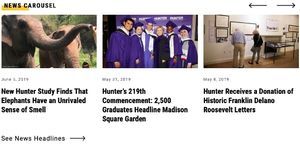
Carousel - News Feed
Displays up to 6 most recent articles for the chosen feed/section in a horizontal module. This works well within the body of a page while not taking up a large amount of vertical space. There is an optional Call to Action link that can be used to link to all articles.
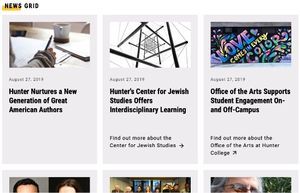
Grid - News Feed
Displays 1-3 rows of news articles. This module is a way to display some news within the context of a page. There is an optional Call to Action link that can be used to link to all articles.
If you want to show all news on a page, use a News Archive Template.
Right Column News Feed Module
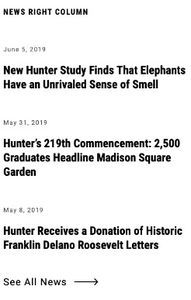
News Feed
Displays 1 -3 news articles in the right column, with an optional Call to Action link that can be used to link to all articles. This is an option on all page templates that include a right column.
Create or Edit a News Feed Module
Overview
Using Page Templates
Grid News Feed and Carousel News Feed modules can be used on full width, left column and right column page templates.
The Right Column News Feed module can only be used on right column page templates.
To Add a Module
Select Add Module and select the Carousel or Grid News Feed to add the module to the main content area, or select News Feed to add the module to the right column area.
To Edit a Module
Find the Grid News Feed or Carousel News Feed modules in the main content area, or the News Feed module in the right column section of the WordPress CMS. Make any desired changes (see WordPress Options below) and then Publish the page.
WordPress Options
The WordPress CMS options related to News Feeds are listed below. The standard header options apply to all.
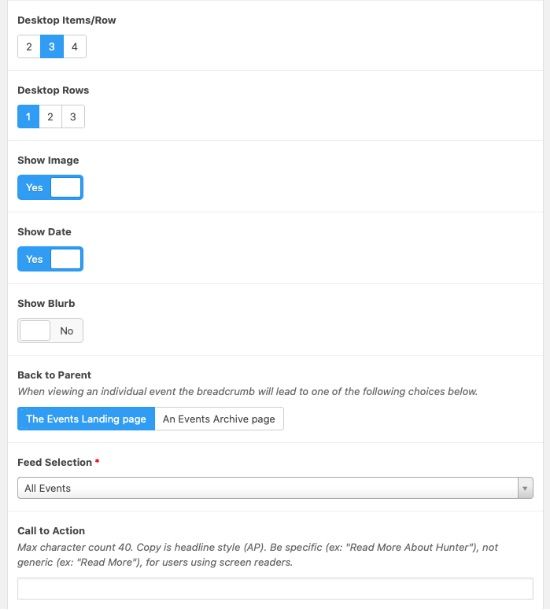
Desktop Items / Row
This determines how many items to show per row on a desktop browser (for mobile browsers, see Desktop Rows below). The smaller the number, the larger the individual article boxes will display—showing more prominence.
Desktop Rows
The Grid - News Feed module also has an option to determine how many rows of items to show on a desktop browser.
On a mobile browser:
- Carousels show 1 item and can be swiped to see all 6 items.
- Grids show the total number of items determined by Desktop Items / Row multiplied by the Desktop Rows. For example, if a grid is set to 2 Desktop Items / Row and 2 Rows, 4 items will be shown on a mobile browser.
Back to Parent
When viewing an individual news article, the breadcrumb will lead to one of the following choices:
- The News Landing Page - Use this option to display articles from a Feed in the module and to have the article's breadcrumb take you to the News Landing Page filtered for that feed. Select the feed from the dropdown.
- A News Archive page - Use this option to display articles from a Site Section and to have the article's breadcrumb take you to a News Archive page in that Site Section displaying those articles. Select the archive page from the dropdown. This dropdown list is automatically generated from available News Archive Template pages.
Note that this selection also automatically populates the Call to Action link (see below).
Feed Selection / News Archive Pages
This setting changes with the selection made in Back to Parent. Select from a dropdown of available choices.
Show Image
A toggle to select if you want the article image to display in the module. Note if no image is associated with the article, the article will not appear in this module.
Show Date
A toggle to select if you want the article date to display in the module. Recommended for content that is often refreshed.
Show Blurb
A toggle to display the news blurb under the article title.
Call to Action
This will add a link to see all the news in the feed or archive based on the selection made in Back to Parent. Copy is headline style (AP). Be specific (ex: "Read More Hunter News"), not generic (ex: "Read More"), for users using screen readers. Note that the URL is automatically created so there is no need to enter one.
