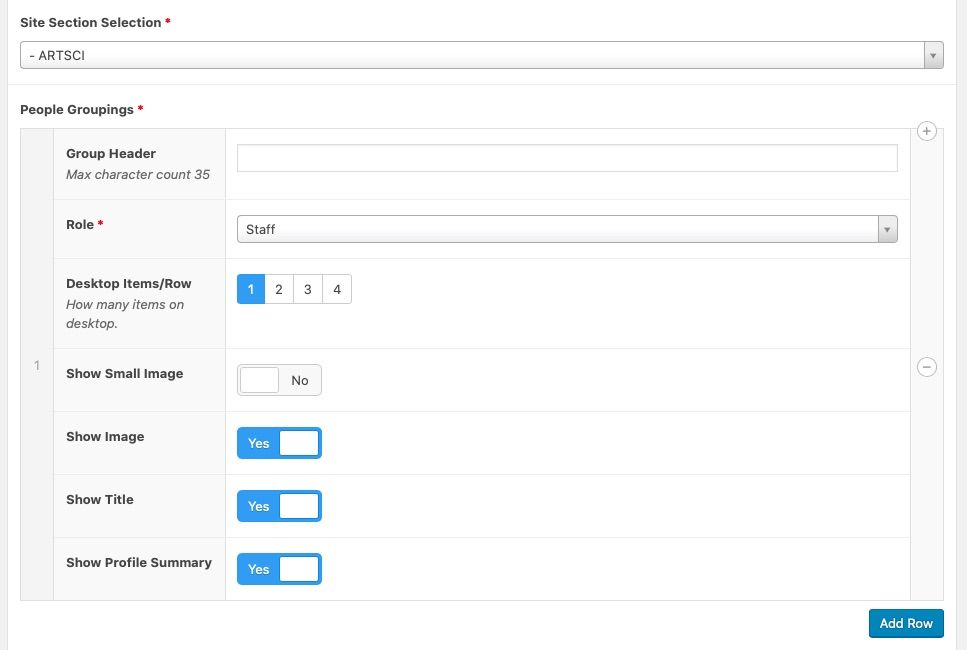Search Knowledge Base by Keyword
People Modules
This page includes:
Overview
People Modules allow you to display groups of people on pages.
There are two People Modules:
- Grid - People Custom - use this to choose the specific individuals that will be displayed in the module.
- Grid - People Feed - use this to choose the specific Site Section and Role combination for the people to display in the module.
Important:
- All people must have a published profile before they will appear in a People Module.
- If there are no people for the selected role, the entire module will not display.
People Module Types
The People Modules look identical - the difference is whether the people shown have been hand-selected or are being automatically displayed.
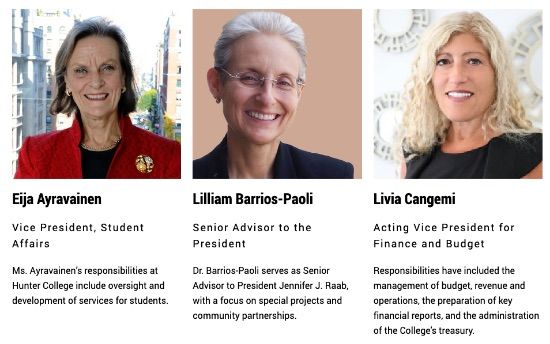
Display Features
- Desktop items per row - choice of 1 to 4 items. The smaller the number, the larger and more impactful the display will be.
- Images:
- Images can be turned on or off in the settings.
- Images are optional. If an individual does not have a photo associated with their profile, a default H graphic will appear.
- Image size (small or large) can be selected for modules displaying 1 row. The large image is useful for leadership positions (e.g. Department Directors).
- Title - there is an option to display title from each person's profile.
- Profile Summary - there is an option to display the profile summary from each person's profile.
- NOTE: Modules will not display if there are no matching people associated with it.
Grid - People Custom
Use this module to choose the specific individuals that will be displayed by selecting specific individuals from a dropdown. This kind of People Module will need to be manually updated over time to add or remove people. If the person does not appear here, make sure they have a published profile.
Grid - People Feed
Use this module to choose the specific Site Section and Role combination for the people to display.
Roles:
- Administration
- Dean
- Director
- Faculty
- Senior Staff
- Staff
Create or Edit a People Module
Overview
Using Page Templates
Grid People Custom and Grid Feed Modules can be used on full width, left column and right column page templates.
To Add a Module
Select the Add Module button and select a Grid - People Feed or Grid - People Custom module.
To Edit a Module
Find the Grid - People Feed or Grid - People Custom module in the Main Content area. Make any desired changes to the options (more info below) and then Publish the page.
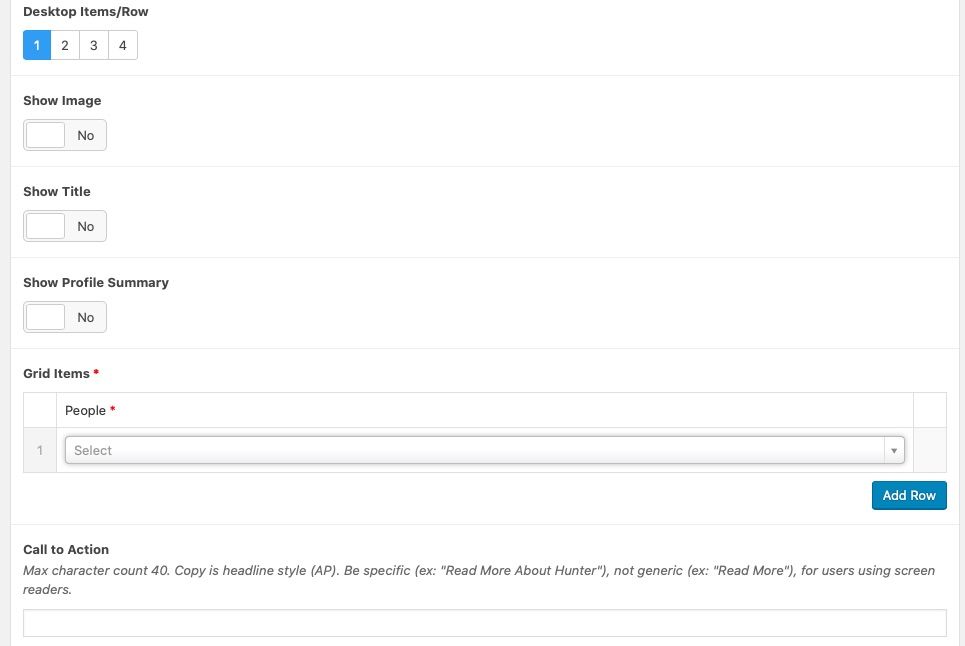
WordPress Options for Grid People Custom Modules
The WordPress CMS options for this module are below. The standard header options apply to all.
Desktop Items / Row
Determines how many items to show per row on desktop browsers. The smaller the number, the larger the individual article boxes will display - showing more prominence. Options are 1-4.
Show Image
Option to display photo from the profile. If image is selected but an individual does not have a photo associated with their profile, a default H graphic will appear.
Show small image option is only available when 1 row and images are to be displayed. If "no" is selected, it will display a large image, which is useful for leadership positions (e.g. Department Directors). If "yes" is selected, a smaller image will and will have less emphasis.
Show Title
Option to display titles from the profile.
Show Profile Summary
Option to display the Profile Summary from the profile. Better for 1-3 Desktop Items/Row, not recommended for 4 Desktop Items/Row.
Grid Items
Select the individuals you wish to display in this grouping. Use Add Row to add additional people. Drag and drop to reorder people. If the person does not appear here, make sure they have a published profile.
Call to Action
Helpful to link to particular department or webpage for this group. Copy is headline style (AP). Be specific (ex: "Read More About Hunter"), not generic (ex: "Read More"), for users using screen readers.
WordPress Options for Grid People Feed Modules
The WordPress CMS options for this module are below. The standard header options apply to all.
Site Section Selection
Select the Site Section to determine the profiles that are automatically added to the module. For example, if you are building a People page for the Chemistry Department, choose "CHEM" (that Department's Site Section).
People Groupings
You can add as many People Groupings as you'd like by selecting Add Row. Drag and drop to reorder the groups. For example, you might want to add one group for "Faculty" and another for "Staff".
Group Header
Custom header for this group of profiles. For example, use "Faculty" to indicate everyone in this group are Faculty members.
Role
Select the role of the people you would like to display in this group. For example, select "Faculty" to pull all of the people associated with this Site Section that have the "Faculty" role set in their profile.
Desktop Items / Row
Select the number of items to show per row on desktop browsers. The smaller the number, the larger the individual article boxes will display - showing more prominence. Options are 1-4.
Show Image
Option to display photo from the profile. If image is selected but an individual does not have a photo associated with their profile, a default H graphic will appear.
Show small image option is only available when 1 row and images are to be displayed. If "no" is selected, it will display a large image, which is useful for leadership positions (e.g. Department Directors). If "yes" is selected, a smaller image will and will have less emphasis.
Show Title
Option to display titles from the profile.
Show Profile Summary
Option to display the Profile Summary from the profile. Better for 1-3 Desktop Items/Row, not recommended for 4 Desktop Items/Row.