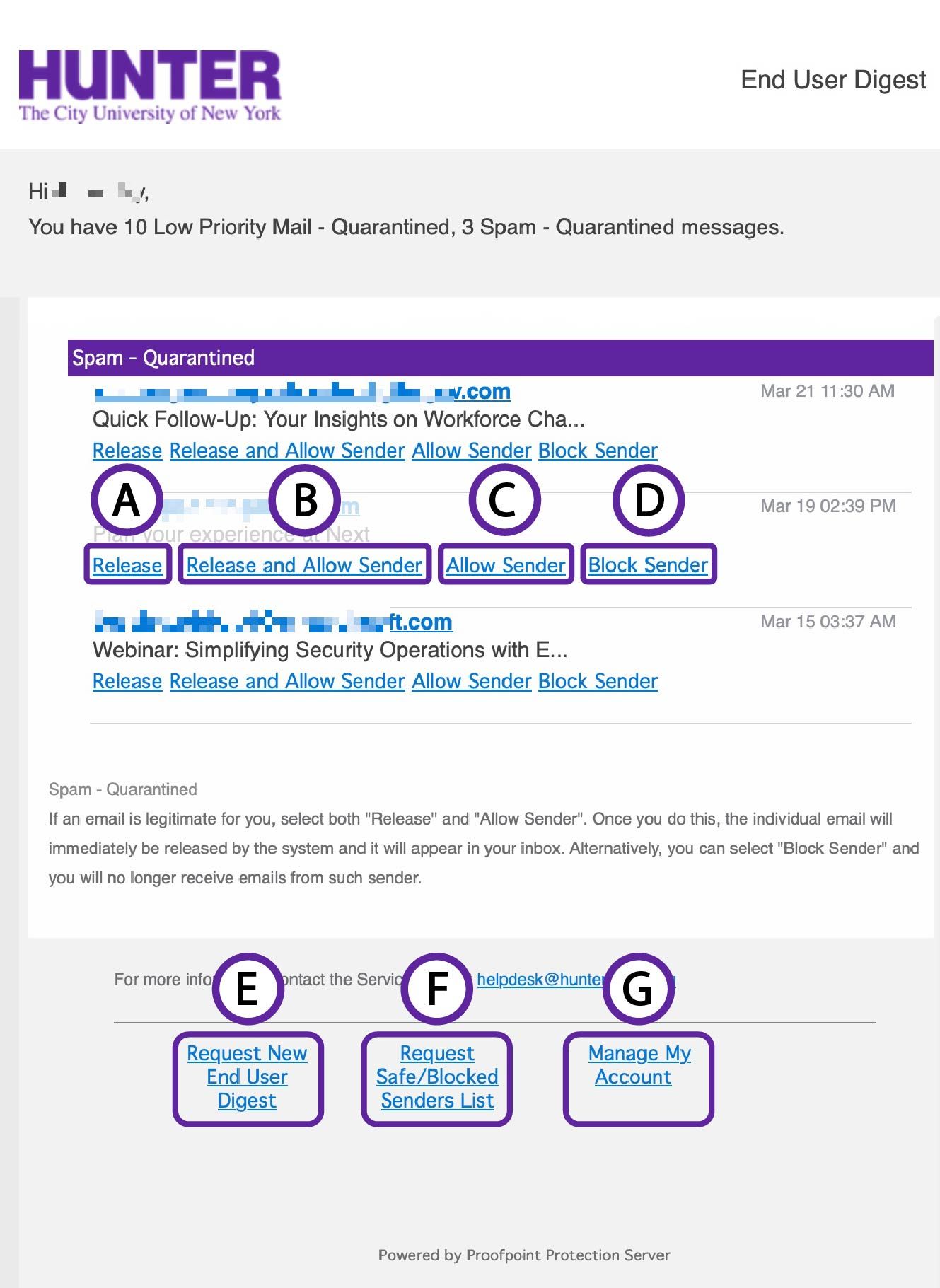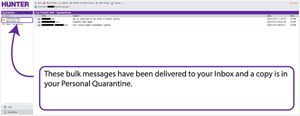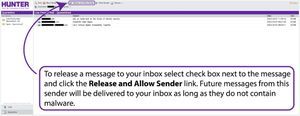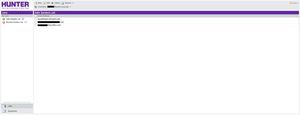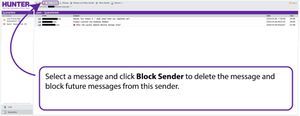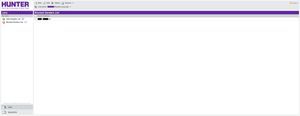What is Proofpoint?
Proofpoint is an email cybersecurity platform that protects users and data from cybercriminals. Proofpoint uses multi-layered threat detection to stop email threats (SPAM, phishing, malware and other threats) from reaching the user’s email box, while giving the user the ultimate ability to pick the senders that the user wants to accept or block. Once accepted by the user, a sender’s emails will never be picked up or blocked by Proofpoint. In addition, it prevents unwanted or malicious content from undermining a user’s brand or social media.
In the recent months, there has been a significant increase in malicious email traffic against various businesses, including higher education entities. As a result, some of the organizations and their customers have suffered significant financial, operational, and reputational loss.
CUNY is implementing Proofpoint at all colleges to enhance its cyber-security profile and provide increased data and identity security to all its students, faculty, and staff.