Search Knowledge Base by Keyword
Clone a Page
Clone
When you are creating a piece of content that is similar to another piece of content, you can save time by using Clone to duplicate the original into a new draft. Clone can be used on all content types - Pages, Events, News, etc.
Steps
In the list of content (e.g. list of pages), find the item you want to duplicate.
Hovering over the name displays functionality, you can choose Clone or New Draft.

- Clone - duplicates the page. It will appear in the list with the same name with an added '_' at the beginning of the title.
- New Draft - duplicates and then opens the item so you can immediately start making changes. It will also have the same file name with an added '_' at the beginning
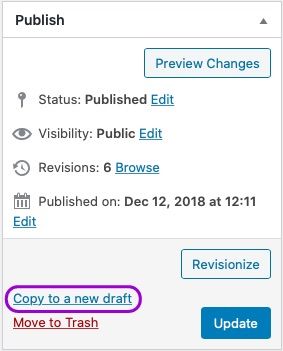
You can also clone an item you are currently editing. Next to the Publish/Update button is Copy to a New Draft. That will duplicate and then immediately open it for editing.
