Search Knowledge Base by Keyword
Button Library
This page includes:
Button Library Overview
Buttons are big attention-grabbing links to important content and information. There are two types of buttons - those added from the Button Library and those that are custom.
Library buttons are helpful to use when the same button is going to be used in many places. Custom buttons are better for unique buttons that aren't used often.
Edits to a library button are immediately applied everywhere that button appears on the Hunter website. Deleting a library button removes that button from the library and from every page where that button appears.
The Button Library in the WordPress CMS contains library buttons that can be selected and used by others.
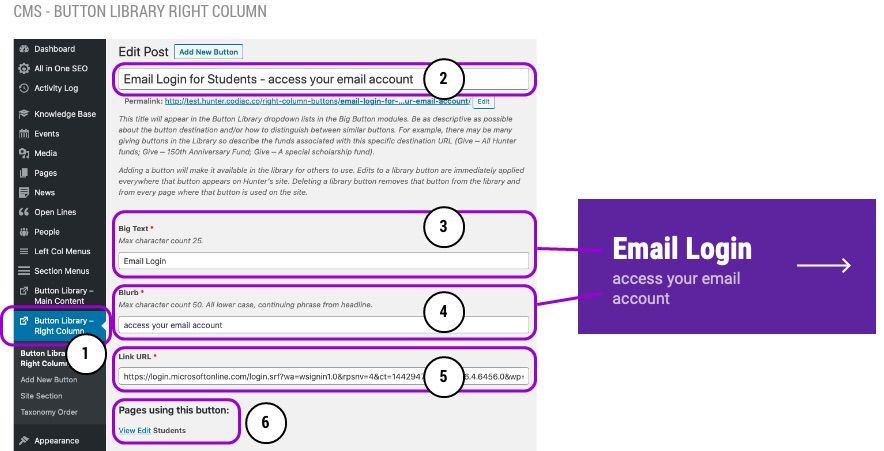
Button overview
- Library buttons are edited or created in the WordPress navigation tabs 'Button Library - Main Content' (for those buttons that will appear in the Main Content Button Module) and 'Button Library - Right Column' (for those buttons that will appear in the Right Column Button Module).
- This title will appear in the Button Library dropdown lists in the Big Button modules. Be as descriptive as possible about the button destination and/or how to distinguish between similar buttons.
- Big Text - the main concept of the button
- Blurb - extra copy to clarify the concept
- Link URL - where the button is going to link to
- Buttons using this page - before editing the button, make sure the edits are appropriate on the other pages using the button.
- Site Section (not shown) - Select the appropriate Site Section. The module is usually located in the right column of the WordPress CMS. If you don't see the module, click on Screen Options (top right corner of the page) and select "Site Section" to display the module. More about Site Sections.
- Find the button in the list
- Make your changes
- Publish
To delete a button
- Find the button in the list, hover over it and select Trash.
- Note: Deleting a library button removes that button from the library and from every page where that button appears on the site.
- 'Add New Button'
- Add button title - This title will appear in the Button Library dropdown lists in the Big Button modules. Be as descriptive as possible about the button destination and/or how to distinguish between similar buttons.
- Add Big Text
- Add Blurb
- Include Link URL
- Publish button page
- Go to page button is to be added to
- In Right Column page section add Big Buttons module
- Select Library button
- Find button title
- Publish page
Adding Buttons to a Page
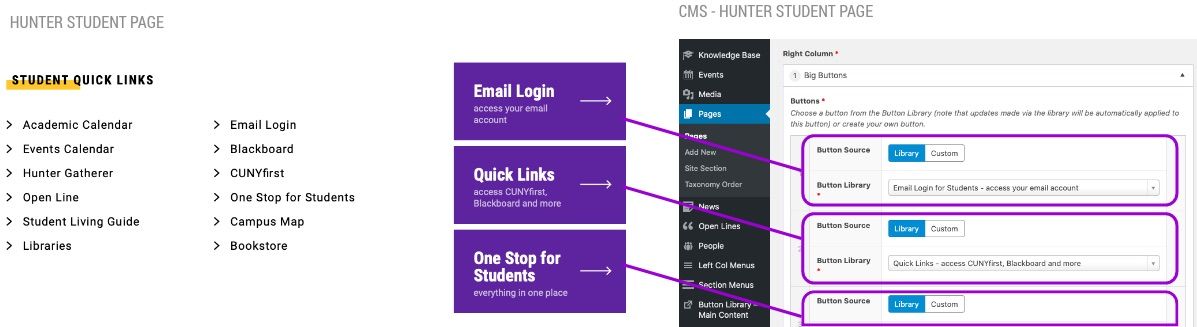
Button Module
Where in templates
- Full Width or Left Column Content Templates - add a Big Button module in the Main Content area
- Right Column template - add a Big Button module in Right Column area
What kind of buttons
- Buttons may be custom or chosen from the Button Library.
- Library buttons are recommended.
