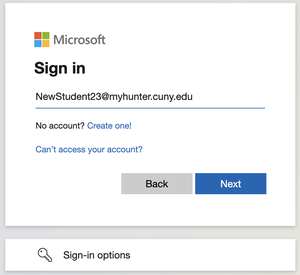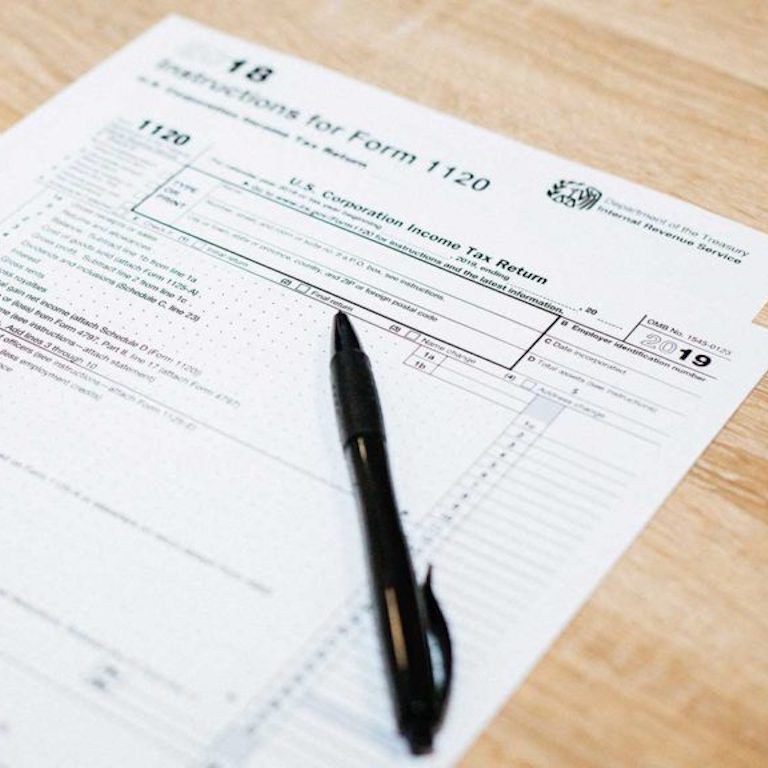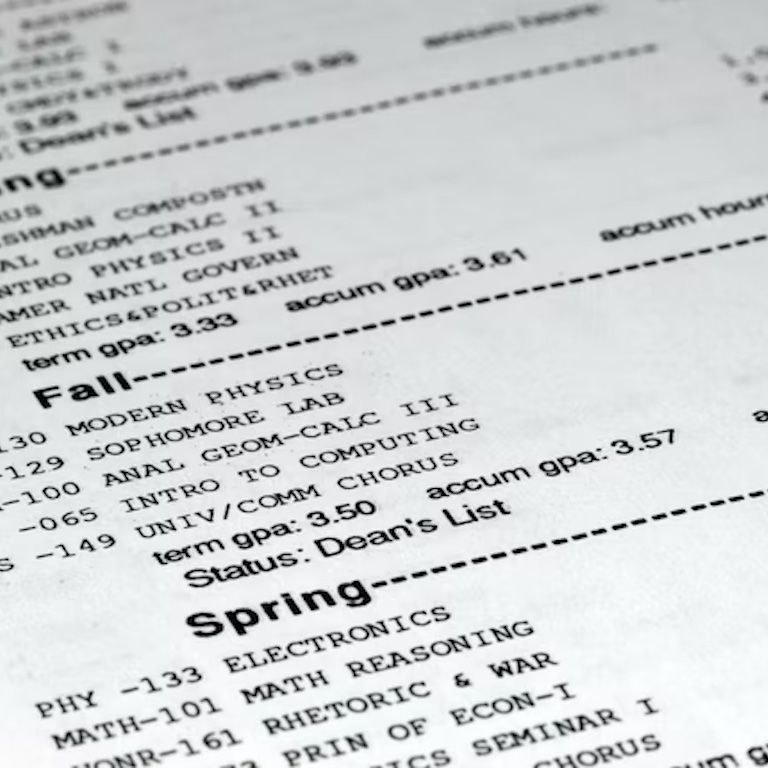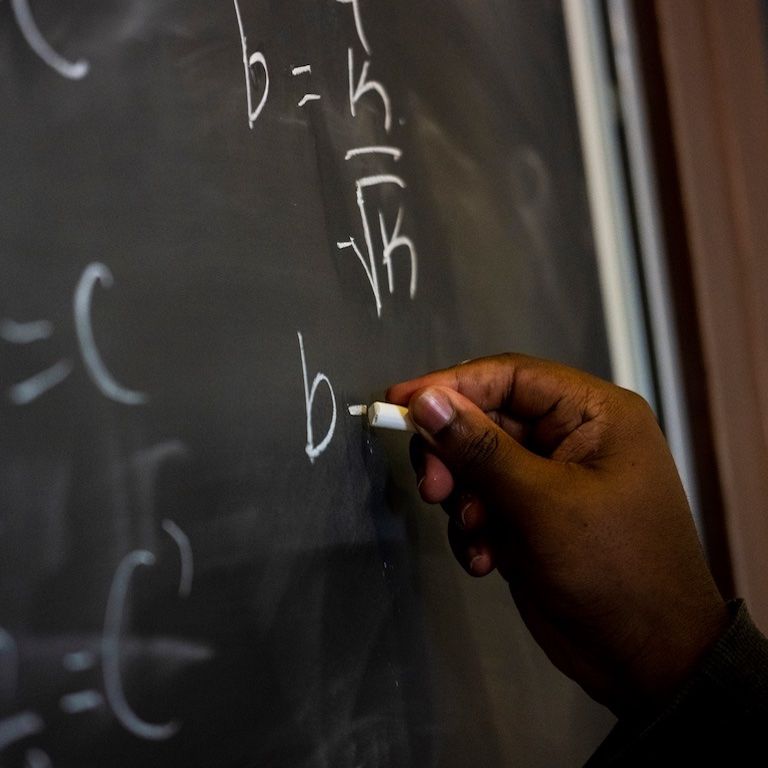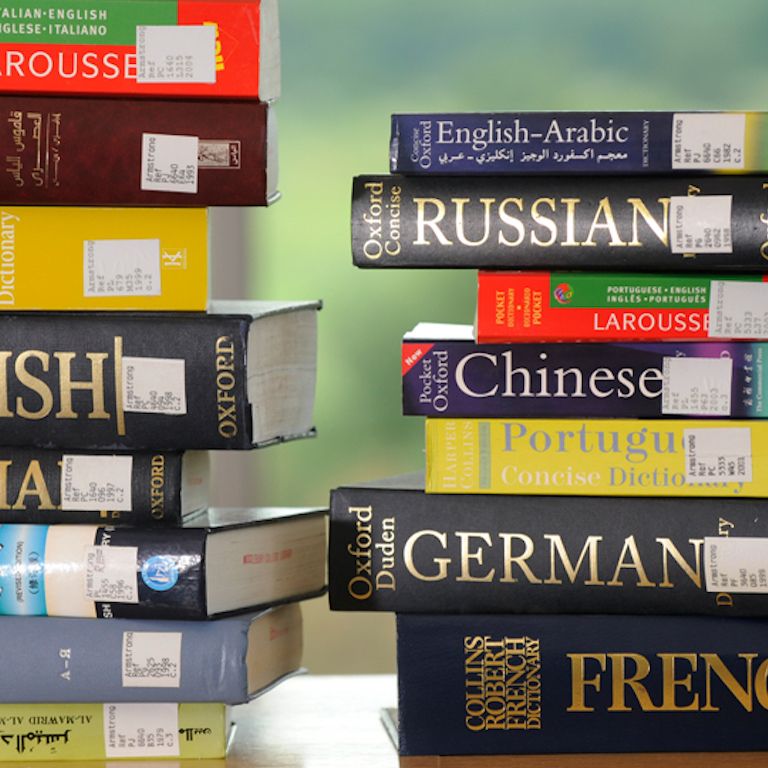New Student Guide for Freshmen

This New Student Guide for Freshmen includes all you need to know to enroll at Hunter College for the first time. Click the links below to get started.
Honors Scholar Students
Did you receive an offer to an Freshman Honors Scholar program? Review additional next steps at the link below.
International Students
After you have been admitted to Hunter College, the next step to studying in the United States is to request the Certificate of Eligibility (SEVIS Form I-20) before applying for the F-1 (Student Visa).
Register with our International Students Office (ISO) to get started.

Prepare to Attend Hunter
All new first-year students at Hunter College are required to attend one Freshman Orientation session. You must register for one of the available dates to secure your spot. RSVP with your NetID. The registration link will be sent to your Hunter College (@myhunter.cuny.edu) email within 5-7 days of receiving your deposit. Please check your Hunter College email for your invitation to register.

Paying Your Tuition
Learn about tuition and fees, payment options, important deadlines, and the how to contact the Office of the Bursar.
Visit Tuition and Payment WebsiteContact us
Are you stuck and not sure what to do next? Or want to learn more about life at Hunter? The Office of Undergraduate Admissions team is available in-person, via zoom, email, and phone. You may also browse our FAQ for Admitted Students.