The Workgroup Organizer web application allows users to view (and possibly manage) internal Hunter workgroups they belong to.
On This Page:
The Workgroup Organizer web application allows users to view (and possibly manage) internal Hunter workgroups they belong to.
On This Page:
You will use your Hunter NetID and password to sign in. If you do not know your Hunter NetID or password, visit NetID Central where you can retrieve this information.
After signing in, you will be taken to your Dashboard, which lists all of the workgroups you currently belong to.
You may request a workgroup even without signing in. You will be asked to provide the following information:
When requesting a workgroup after you have signed in, you will not be asked for an initial staffer. You will automatically be assigned as the initial managing member.
The My Dashboard page displays a list of the workgroups you belong to. You may have actions you can perform on each workgroup and see both the AuthRoles (divisions of privileges) and the services the workgroup is configured to have.
While taking up more space per workgroup, the detail view is the only place to see a workgroup's AuthRoles and services.
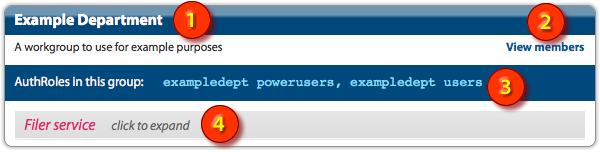
The list of services provided to a workgroup are at the bottom of the workgroup's entry. Each service can be expanded by clicking on it to display.

As seen below, the list view only displays a workgroup's title and any actions available on it.
![]()

This page will provide a complete list of all members of the workgroup. Every staffer (members who can manage a group's memberships in Workgroup Organizer) is indicated so you may determine who is managing the workgroup. Also, the users that have been assigned into the Power UserAuthRole will be indicated separately.
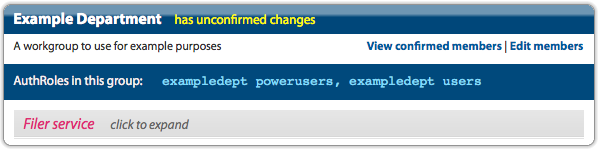
![]()
A user with the staffer role in a workgroup may add and remove members from a workgroup, grant and remove the Power User AuthRole, as well as adjust which memberships have the staffer role.
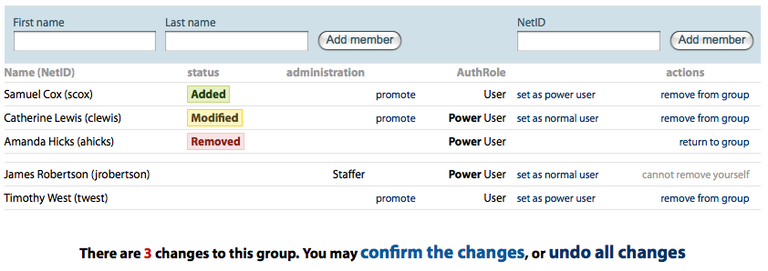
At the top of the workgroup management page are two sections for adding new members. You can search by full name on the left or by NetID on the right.
If an exact match is found when searching, the found member will immediately appear near the top of the membership list. Should the search find multiple matches, then you will be presented with a new page showing the matches, which allows you to select any number of the found users for addition.
To remove a member from the membership list, click the link at the far right of their entry titled, "remove from group." If the member was newly added (unfinalized), the entry for them will be completely removed from the list. For previously finalized members, removal will need to be confirmed and their entry will be listed with a "removed" indicator.
You can promote anyone to be a staffer, like yourself, and they will have the ability to manage memberships in Workgroup Organizer. Click the "promote" link in the user's entry to make them a staffer. When promoting, the Power User AuthRole will also be granted by default.
For users who are already staffers, you can demote them which will remove the staffer role. Click the "demote" link in the user's entry to remove their staffer ability. Unlike promoting users, the "demote" link will not affect whether a user has the Power User AuthRole.
The AuthRoles available are:
The AuthRoles have no effect to usage of Workgroup Organizer. They divide the workgroup into two distinct subgroups for the different levels of privilege in a service (such as Filer).
Just click the applicable "set as power user" or "set as normal user" link to change a person's AuthRole.
All changes on the membership management page will need to be finalized for the changes to be put into effect. The changes are always the entries with a colored label indicating added, removed and modified.
At the bottom of the membership management page is a link to confirm the changes where you will be able to review what the final membership list will look like, before it is made live. If the changes you have made are no longer desired, there is also a link to undo the changes, which discards any of the modifications made since the last finalized membership list was put into effect.
